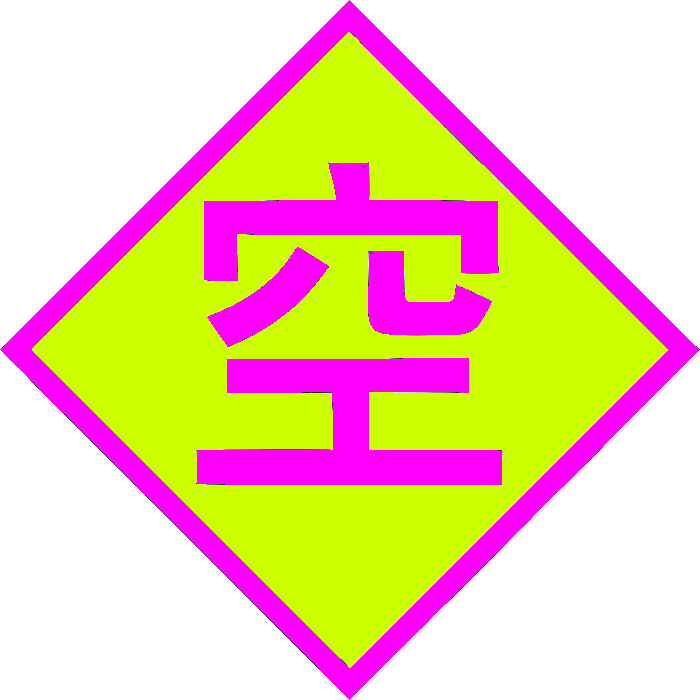⚠️ This post is archived from my phlog in Gopherspace. Please read my post on the Gopher Protocol to get started!
My journey setting up a little IRC server, with SSL support and services, on Debian 12.
I feel like I went through a lot of struggles and research to get to the point of having a functional server. I tried various IRC daemons services, but ultimately decided to go with ngircd and atheme. I feel these are well supported, maintained and current. I also thought they were easier and simpler to understand and set up. An almost out-of-the-box experience.
This is the setup I use for my IRC server. Try joining!
If you’re struggling feel free to contact me using info from my about page.
ngircd
I think ngircd is very simple and easy to work with.
Basic ngircd installation and configuration
Install:
sudo apt-get update
sudo apt-get upgrade
sudo apt-get install ngircd
Now edit /etc/ngircd/ngircd.conf. We will come back to this config file later, but there are some preliminary configurations you can test out and configure:
[Global]settingsName: I set mine toirc.someodd.zip- The admin info and email
Listen: You might want to set which IP addresses the server listens on. For example, I listen on0.0.0.0.MotdFile(at/etc/ngircd/motd.txt)Ports: I think actually resolved a connection issue foratheme-servicesby explicitly setting this to6667ServerGID&ServerUID: I have these set toirc(user and group server runs under, be aware of file permissions to things ngircd needs to access)- Set an
[Oper]block.- I have mine set to the same username I have registered with atheme services
Try sudo service ngircd restart.
Handy commands:
-
A handy command for debugging ngircd is
sudo journalctl -xeu ngircd.service. -
Reload config (including letsencrypt/ssl cert) without restarting service/interrupting:
pgrep ngircd sudo kill -HUP <PID>
ngircd + LetsEncrypt (SSL)
Get SSL connections working on the IRC server by using LetsEncrypt to manage the certificate automatically.
I was able to specify my icecast2 web root (selecting 2, place in web root when asked) since I already have that in order to do the ACME verification or whatever! Otherwise you might wanna do something like sudo certbot certonly --standalone -d irc.someodd.zip (which will start a web server for you).
sudo certbot certonly --webroot-path="/usr/share/icecast2/web" -d 'irc.someodd.zip'
Do a bunch of file management for ngircd’s permissions sake, but also create a dhparams.pem:
sudo mkdir /etc/ngircd/ssl
sudo openssl dhparam -out /etc/letsencrypt/live/irc.someodd.zip/dhparams.pem 2048
sudo cp /etc/letsencrypt/live/irc.someodd.zip/fullchain.pem /etc/ngircd/ssl/
sudo cp /etc/letsencrypt/live/irc.someodd.zip/dhparams.pem /etc/ngircd/ssl/
sudo cp /etc/letsencrypt/live/irc.someodd.zip/privkey.pem /etc/ngircd/ssl/
sudo chown -R irc:irc /etc/ngircd/ssl/
Point to those files in /etc/ngircd/ngircd.conf, in the [SSL] section. In fact here’s basically my entire [SSL] block, with comments removed:
[SSL]
CertFile = /etc/ngircd/ssl/fullchain.pem
CipherList = SECURE128:-VERS-SSL3.0
DHFile = /etc/ngircd/ssl/dhparams.pem
KeyFile = /etc/ngircd/ssl/privkey.pem
Ports = 6697
Note I have SSL connections accepted on port 6697.
Allow connections to the configured SSL port with:
sudo ufw allow 6697/tcp comment 'SSL IRC'
Of course if you want to test external connections, do some port forwarding on your router. Finally, test it out by first restarting ngircd (sudo service ngircd restart) and then connecting to your server on that port with SSL!
Handling LetsEncrypt renewals
Certificates expire or something, I guess. Luckily LetsEncrypt makes automation fairly simple.
Configure this in /etc/letsencrypt/renewal/irc.someodd.zip.conf under [renewalparams]:
renew_hook = cp /etc/letsencrypt/live/irc.someodd.zip/fullchain.pem /etc/ngircd/ssl/ && cp /etc/letsencrypt/live/irc.someodd.zip/privkey.pem /etc/ngircd/ssl/ && chown -R irc:irc /etc/ngircd/ssl/ && kill -HUP $(pidof ngircd)
Validate that the above command works correctly:
sudo certbot renew --dry-run --cert-name irc.someodd.zip
Please note, something I don’t like about this script and would like to update in the future, is that I think it should use Atheme’s global notice module.
Atheme
I like Atheme because it seems to have an active community, basically works well out-of-the-box, and is relatively straightforward.
I strongly recommend reading the official ngircd’s services.txt for service configuration instructions.
Install Atheme:
sudo apt-get update
sudo apt-get install atheme-services
A handy command for debugging atheme-services is sudo journalctl -xeu atheme-services.service.
Preparing ngircd for Atheme
Add a new [Server] block in ngircd.conf for Atheme:
[Server]
Name = services.irc.someodd.zip
Pass = abc
MyPassword = abc
Type = Service
SSLConnect = no
MyPassword = abc
PeerPassword = abc
ServiceMask = *Serv
Caveat: in this server block, don’t define host and port, because that’ll make ngircd try to connect to said host/port. My mistake was thinking that I was using such to define what the block would listen on. You make Atheme just connect to your server like a regular client almost. I made this mistake and it lead to a lot of confusion. The idea is Atheme connects to ngircd, not the other way around!
Go ahead and sudo service ngircd restart.
Actually configuring Atheme
Copy an example configuration to the expected config file location:
sudo cp /usr/share/doc/atheme-services/examples/atheme.conf.example /etc/atheme/atheme.conf
A few things you really should set in atheme.conf:
- Ensure
loadmodule "modules/protocol/ngircd";is set (protocol module) - In
serverinfoensure thenamesetting reflects theNamesetting configured earlier when configuring the Atheme[Server]block in ngircd. For me that wasname = "services.irc.someodd.zip"; - Edit the uplink:
- For me, because of my
ngircdserver name, I haveuplink "irc.someodd.zip" { - Set
passwordtoabc(or whatever!) as reflected in the Atheme[Server]block made inngircd.confas shown earlier in this document. - Connect on port
6667withport = 6667(non-SSL).
- For me, because of my
Now have fun and test out with sudo service atheme-services restart! Try to /msg nickserv help.
Make sure to back up the database!
My database, I think, was at /var/lib/atheme/services.db. I added it to the list of things that restic backs up.
Known issues
I think it’s not saving nicknames/registration after restart? That’s severe! or maybe it’s that i need to verify by email for it to work right? i should disable that? i have to follow up on this.
Bonus
Stability, backup tips
ZNC
Install:
sudo apt-get update
sudo apt-get upgrade
sudo apt-get install znc
Run the configuration wizard:
znc --makeconf
Since I already have port 6697 for SSL on the main IRC server I’ll use 6669.
This just makes it run as the current user you have it set up as. I probably will make a better set up in the future, but this is fine right now. Also the SSL cert it generates is self-signed and doesn’t use letsencrypt.
Let’s make it start at startup:
sudo systemctl enable znc
And run:
sudo service znc start
UFW:
sudo ufw allow proto tcp from any to any port 6669 comment 'ZNC SSL'
You can access the web UI through the same port, but firefox will require setting network.security.ports.banned.override to the string value of 6669 in about:config. Also forward port on router.
Only edit ~/.znc/configs/znc.conf if ZNC not running.
Honestly, somehow I’m just running it as my regular user so I just launch znc as that regular user.
You may want this in your nginx for znc if you setup ZNC:
location ^~ /.well-known/acme-challenge/ {
default_type "text/plain";
root /var/www/znc.someodd.zip;
}
SSL + more
Create the certificate or whatever (note I’m using the web root from my Whisper Radio setup but you may wanna just use the --standalone option instead; I selected webroot when prompted):
sudo certbot certonly --webroot-path="/usr/share/icecast2/web" -d 'znc.someodd.zip'
Copy the files, ensure ownership, create a directory (we will automate this with a hook, too):
mkdir ~/.znc/ssl
sudo cp /etc/letsencrypt/live/znc.someodd.zip/fullchain.pem /home/someuser/.znc/ssl/fullchain.pem
sudo cp /etc/letsencrypt/live/znc.someodd.zip/privkey.pem /home/someuser/.znc/ssl/privkey.pem
sudo chown -R someuser:someuser ~/.znc/ssl
Now in ~/.znc/configs/znc.conf (make sure ZNC isn’t running):
SSLCertFile = /home/someuser/.znc/ssl/fullchain.pem
SSLKeyFile = /home/someuser/.znc/ssl/privkey.pem
<Listener l>
Port = 6669
IPv4 = true
IPv6 = true
SSL = true
</Listener>
check service file see which user runs as or make znc run as a user…
in hex chat i have znc.someodd.zip/6669 and default login method with my admin password and I mamke sure the username is the right username (don’t use default info)
NEEDS TO USE HOOK POST HOOK FOR RENEWAL… LETSENCRYPT
something is wrong with the ZNC configuration (nginx)
ZNC user config, tips
To get messages on all devices (like if you have a laptop and a phone) and want to make sure you don’t miss anything, even if you receive on one device:
/msg *controlpanel set AutoClearChanBuffer $me False
/msg *controlpanel set AutoClearQueryBuffer $me False
Maybe I should make this for all users by default!
switching…
/znc JumpNetwork netname
you can login using the default login message with username/pasword, but you can also specify the network to connect by default to make connecting to multiple networks easier:
Client configs:
- You can set an IRC password like
username/network:passwordto connect to a specific network by default. This will let you have different ZNC connections (say one for someodd and one for libera.chat).- I think you can even set
username/networkas the username and just have your ZNC password as the password.
- I think you can even set
- HexChat - ZNC
- Add your ZNC server’s address and port to the server list, like
znc.example.com/6667for non-SSL connections orznc.example.com/+6697for SSL connections (prepend the port number with a+for SSL). - In the
Passwordfield, input your ZNC credentials in the formatusername/network:password. This tells HexChat how to log in to ZNC and specifies which of your ZNC-configured networks to connect to.
- Add your ZNC server’s address and port to the server list, like
Playback, Clientbuffer Modules
I feel this is kind of required in the modern times where you may have phone and laptop connected. You may want to have the same playback/buffer for all clients.
- https://wiki.znc.in/Playback
- https://wiki.znc.in/Clientbuffer
- https://wiki.znc.in/Modules
- https://wiki.znc.in/Compiling_modules
sudo apt-get install znc-buildmod
git clone https://github.com/jpnurmi/znc-playback
cd znc-playback
znc-buildmod playback.cpp
mkdir -p ~/.znc/modules
mv playback.so ~/.znc/modules
Then send LoadMod playback to *status.
Now clientbuffer:
git clone https://github.com/CyberShadow/znc-clientbuffer
cd znc-clientbuffer
znc-buildmod clientbuffer.cpp
mv clientbuffer.so ~/.znc/modules
Use the autoadd argument.
/msg *status Broadcast about to restart ZNC for maintenance. Please reconnect in a few minutes.
/msg *status SaveConfig
now pkill znc and znc.
now when i checked global modules, playback was set. clientbuffer seems to only show up in editnetwork.
It may be very handy to use the ClientBuffer module. In which case you can set an identifier either way:
username@identifier/network:passwordas the password and your username as the usernameusername@identifier/networkas the username, and your password as the password
tor
…
tips
debug with:
znc -D
backing up
…
XMLRPC
Enable the httpd/XMLRPC in server. Here are some examples…
I had to read the source code and use chatgpt to figure this out.
curl -X POST -H 'Content-Type: text/xml' -d '<?xml version="1.0"?>
<methodCall>
<methodName>atheme.login</methodName>
<params>
<param>
<value><string>username</string></value>
</param>
<param>
<value><string>password</string></value>
</param>
</params>
</methodCall>' http://localhost:8080/xmlrpc
ideally i want to access statistics without logging in.
finally found this? https://raw.githubusercontent.com/atheme/atheme/master/doc/XMLRPC
curl -X POST -H 'Content-Type: text/xml' -d '<?xml version="1.0"?>
<methodCall>
<methodName>atheme.command</methodName>
<params>
<param><value><string>authcookie</string></value></param>
<param><value><string>someodd</string></value></param>
<param><value><string>sourceIP</string></value></param>
<param><value><string>ChanServ</string></value></param>
<param><value><string>info</string></value></param>
<param><value><string>#channel</string></value></param>
</params>
</methodCall>' http://localhost:8080/xmlrpc
maybe set up a dummy user that will do this.
tor
…
setup to share statistics
I think the easiest way to set up statistics haring is just to have nginx share a web root and then have a cron job run a script to echo the contents to the web root:
sudo apt-get install nginx
then edit sudo vi /etc/nginx/sites-available/irc.someodd.zip.conf (we also want to set cors header or whatever so it’s easier to fetch the site using javascript):
server {
listen 8765;
listen 8888 ssl;
server_name irc.someodd.zip;
root /var/www/irc.someodd.zip;
ssl_certificate /etc/letsencrypt/live/irc.someodd.zip/cert.pem;
ssl_certificate_key /etc/letsencrypt/live/irc.someodd.zip/privkey.pem;
location /stats.json {
# Add CORS headers
add_header 'Access-Control-Allow-Origin' '*';
add_header 'Access-Control-Allow-Methods' 'GET, POST, OPTIONS';
add_header 'Access-Control-Allow-Headers' 'Origin, X-Requested-With, Content-Type, Accept';
add_header 'Access-Control-Allow-Credentials' 'true';
}
location / {
try_files $uri $uri/ =404;
}
}
link the config to make it active
sudo ln -s /etc/nginx/sites-available/irc.someodd.zip.conf /etc/nginx/sites-enabled/
…
make the web root:
mkdir /var/www/irc.someodd.zip/
finally create this bash script to /usr/local/bin/irc_stats.sh with these contents, and you must install ii to get it to work: …
#!/bin/bash
# Configuration variables
SERVER="127.0.0.1" # Change to your IRC server
PORT=6667 # Default IRC port
NICK="iistats" # Change to your desired nickname
IIDIR="/tmp/ii_$$" # Temporary directory for ii's output
# Start ii in the background
ii -s "$SERVER" -p "$PORT" -n "$NICK" -f "ii User" -i "$IIDIR" >/dev/null 2>&1 &
IIPID=$!
# Allow some time for ii to connect
sleep 4
input=$(cat "$IIDIR/$SERVER/out")
# Parsing the information using grep and regex
number_of_services=$(echo "$input" | grep -oP '(?<=and )\d+(?= services on)' | head -1)
current_number_of_users=$(echo "$input" | grep -oP '(?<=I have )\d+(?= users,)' | head -1)
highest_connection_count=$(echo "$input" | grep -oP '(?<=Highest connection count: )\d+')
number_of_channels_formed=$(echo "$input" | grep -oP '\d+(?= channels formed)' | head -1)
operators_online=$(echo "$input" | grep -oP '\d+(?= operator\(s\) online)')
# ngIRCd uptime (days)
ngircd_pid=$(pgrep ngircd)
if [ -n "$ngircd_pid" ]; then
ngircd_uptime_seconds=$(ps -p "$ngircd_pid" -o etimes= | tail -n 1 | tr -d ' ')
ngircd_uptime=$(echo "$ngircd_uptime_seconds / 86400" | bc)
else
ngircd_uptime="N/A"
fi
# Atheme uptime (days)
atheme_pid=$(pgrep atheme-services)
if [ -n "$atheme_pid" ]; then
atheme_uptime_seconds=$(ps -p "$atheme_pid" -o etimes= | tail -n 1 | tr -d ' ')
atheme_uptime=$(echo "$atheme_uptime_seconds / 86400" | bc)
else
atheme_uptime="N/A"
fi
# output json
echo "{
\"number of channels formed\": ${number_of_channels_formed:-0},
\"number of services\": ${number_of_services:-0},
\"current number of users\": ${current_number_of_users:-0},
\"highest connection count\": ${highest_connection_count:-0},
\"operators online\": ${operators_online:-0},
\"ngircd uptime days\": \"$ngircd_uptime\",
\"atheme uptime days\": \"$atheme_uptime\"
}"
# Clean up
kill $IIPID
rm -rf "$IIDIR"
chmod:
sudo chmod +x /usr/local/bin/irc_stats.sh
you can test it
sudo /usr/local/bin/irc_stats.sh > /var/www/irc.someodd.zip/stats.json
crontab it crontab -e:
*/30 * * * * /usr/local/bin/irc_stats.sh > /var/www/irc.someodd.zip/stats.json 2>&1
then
sudo service nginx restart
now change the web root path in the letsencrypt file…
ufw for nginx:
sudo ufw allow 8888/tcp comment 'general nginx https'
then you can just fetch this: https://irc.someodd.zip/stats.txt (port forward 443 -> 8888) for stats line-by-line it’ll look like:
number of channels formed: 2
number of services: 8
current number of users: 5
highest connection count: 9
operators online: 1
ngircd uptime: 5 days
atheme uptime: 1 days
the example javascript:
fetch('https://irc.someodd.zip/stats.json')
.then(response => response.json())
.then(data => {
// Parse the JSON object
const numberOfChannelsFormed = data['number of channels formed'];
const numberOfServices = data['number of services'];
const currentNumberOfUsers = data['current number of users'];
const highestConnectionCount = data['highest connection count'];
const operatorsOnline = data['operators online'];
const ngircdUptimeDays = data['ngircd uptime days'];
const athemeUptimeDays = data['atheme uptime days'];
// Display the parsed data
console.log('Number of channels formed:', numberOfChannelsFormed);
console.log('Number of services:', numberOfServices);
console.log('Current number of users:', currentNumberOfUsers);
console.log('Highest connection count:', highestConnectionCount);
console.log('Operators online:', operatorsOnline);
console.log('ngIRCd uptime days:', ngircdUptimeDays);
console.log('Atheme uptime days:', athemeUptimeDays);
})
.catch(error => {
console.error('Error fetching data:', error);
});
you can see a demo of irc stats in action here
gotta modify for letsencrypt sudo vi /etc/letsencrypt/renewal/irc.someodd.zip.conf:
webroot_path = /var/www/irc.someodd.zip,
you may also want to set the [[webroot_map]]
test with sudo certbot renew --dry-run
ZNC BEHIND NGINX (stats continued)
this setup is kinda broken so use https://stackoverflow.com/questions/34236949/znc-on-a-subdomain-with-nginx-reverse-proxy ?
https://walkergriggs.com/2021/10/13/znc_the_right_way/
https://wiki.znc.in/Reverse_Proxy
edit the ~/.znc/configs/znc.conf:
TrustedProxy = 127.0.0.1
<Listener listener1>
AllowIRC = false
AllowWeb = true
IPv4 = true
IPv6 = true
Port = 6666
SSL = false
URIPrefix = /
</Listener>
you can safely shut down:
znc --quit
znc
HONESTLY DON’T EVEN NEED TO LISTNE ON 6666.. COULD JUST SSL TWICE.
for the sake of cerbot you may also want to add a config for znc, which you can use as an opportunity to use it through a better port, edit /etc/nginx/sites-available/znc.someodd.zip.conf:
server {
listen 8888 ssl http2;
listen 8765;
server_name znc.someodd.zip;
access_log /var/log/nginx/irc.log combined;
ssl_certificate /etc/letsencrypt/live/znc.someodd.zip/cert.pem;
ssl_certificate_key /etc/letsencrypt/live/znc.someodd.zip/privkey.pem;
location / {
proxy_pass http://127.0.0.1:6666;
proxy_set_header Host $host;
proxy_set_header X-Real-IP $remote_addr;
proxy_set_header X-Forwarded-For $proxy_add_x_forwarded_for;
proxy_set_header X-Client-Verify SUCCESS;
proxy_set_header X-Client-DN $ssl_client_s_dn;
proxy_set_header X-SSL-Subject $ssl_client_s_dn;
proxy_set_header X-SSL-Issuer $ssl_client_i_dn;
proxy_read_timeout 1800;
proxy_connect_timeout 1800;
}
}
make the dir:
sudo mkdir /var/www/znc.someodd.zip
sudo ln -s /etc/nginx/sites-available/znc.someodd.zip.conf /etc/nginx/sites-enabled/
restart nginx.
you should be able to access znc on the regular https://znc.someodd.zip/
edit the znc letsencrypt:
webroot_path = /var/www/znc.someodd.zip,
[[webroot_map]]
znc.someodd.zip = /var/www/znc.someodd.zip
try:
sudo certbot renew --dry-run
sudo certbot renew --dry-run
Original content in gopherspace: gopher://gopher.someodd.zip:70/0/phlog/irc-server.gopher.txt