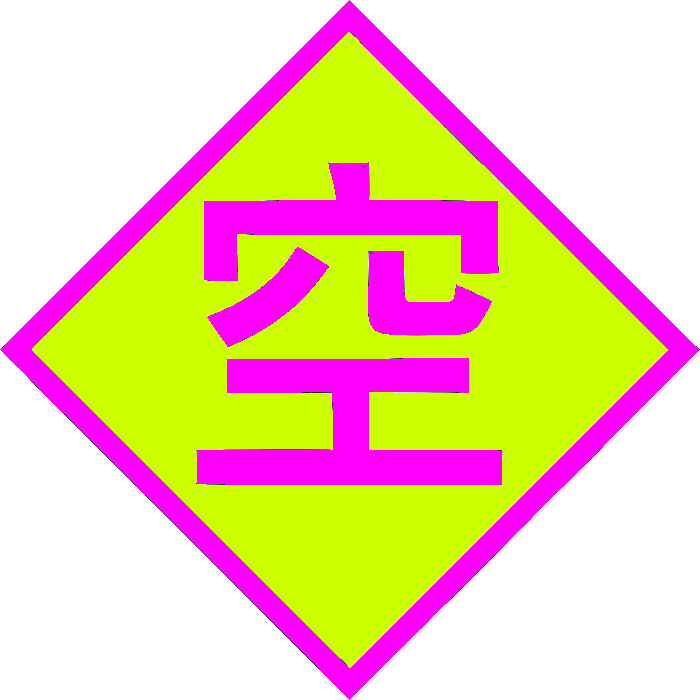⚠️ This post is archived from my phlog in Gopherspace. Please read my post on the Gopher Protocol to get started!
Mumble is an old-school, low-latency voice chat app, perfect for games like Counter-Strike 1.6. It’s a bit tricky to set up but offers strong encryption and full control. My server provides a lightweight, private alternative for high-performance voice chat.
I set this up on my Debian server.
Basic setup
Install and configure:
sudo apt-get update && sudo apt-get upgrade
sudo apt-get install mumble-server
sudo dpkg-reconfigure mumble-server
Confirm to start the server on boot and also set your SuperUser password, which will be used to administer the server (you log in with the username SuperUser).
The config file is /etc/mumble-server.ini. A fun thing to tweak is welcometext.
Firewall
The default port is 64738.
sudo ufw allow 64738/tcp comment "Allow Mumble server (default port TCP)"
sudo ufw allow 64738/udp comment "Mumble voice traffic"
Don’t forget to port forward!
LetsEncrypt/SSL
Mumble offers a self-signed certificate by default, but I’m a little bit extra and want to have my own SSL certificate just for Mumble.
Create sites-available/mumble.someodd.zip.conf:
server {
listen 8765;
server_name mumble.someodd.zip;
root /var/www/mumble.someodd.zip;
location ^~ /.well-known/acme-challenge/ {
default_type "text/plain";
root /var/www/mumble.someodd.zip;
}
location / {
try_files $uri $uri/ =404;
}
}
Now “enable” the configuration and restart nginx:
mkdir /var/www/mumble.someodd.zip
sudo ln -s /etc/nginx/sites-available/mumble.someodd.zip.conf /etc/nginx/sites-enabled/
sudo service nginx restart
Finally, since the point of setting up this nginx virtual host was to allow for a webroot during the LetsEncrypt renewal process, let’s actually start working on LetsEncrypt.
Create the new cert for mumble.someodd.zip. Copy the key and cert to a custom directory for mumble-server. I did this to avoid permission complications.
sudo certbot certonly --webroot-path="/var/www/mumble.someodd.zip" -d 'mumble.someodd.zip'
sudo mkdir /etc/mumble-server/
sudo cp /etc/letsencrypt/live/mumble.someodd.zip/fullchain.pem /etc/mumble-server/
Set decent security permissions/ensure the files are readable by mumble-server:
sudo chown root:mumble-server /etc/mumble-server
sudo chown root:mumble-server /etc/mumble-server/privkey.pem
sudo chown root:mumble-server /etc/mumble-server/fullchain.pem
sudo chmod 750 /etc/mumble-server
sudo chmod 640 /etc/mumble-server/privkey.pem
sudo chmod 640 /etc/mumble-server/fullchain.pem
Point /etc/mumble-server.ini to the SSL files:
sslCert=/etc/mumble-server/fullchain.pem
sslKey=/etc/mumble-server/privkey.pem
Update letsencrypt /etc/letsencrypt/renewal/mumble.someodd.zip.conf by
putting this under renewalparams:
renew_hook = cp /etc/letsencrypt/live/mumble.someodd.zip/privkey.pem /etc/mumble-server/privkey.pem && cp /etc/letsencrypt/live/mumble.someodd.zip/fullchain.pem /etc/mumble-server/fullchain.pem && chown root:mumble-server /etc/mumble-server/*.pem && chmod 640 /etc/mumble-server/*.pem && systemctl restart mumble-server
Test it out with:
sudo certbot renew --cert-name mumble.someodd.zip --dry-run
Although since this is fresh why not just test with:
sudo certbot renew --cert-name mumble.someodd.zip --force-renewal
Original content in gopherspace: gopher://gopher.someodd.zip:70/1/phlog/mumble-server.gopher.txt