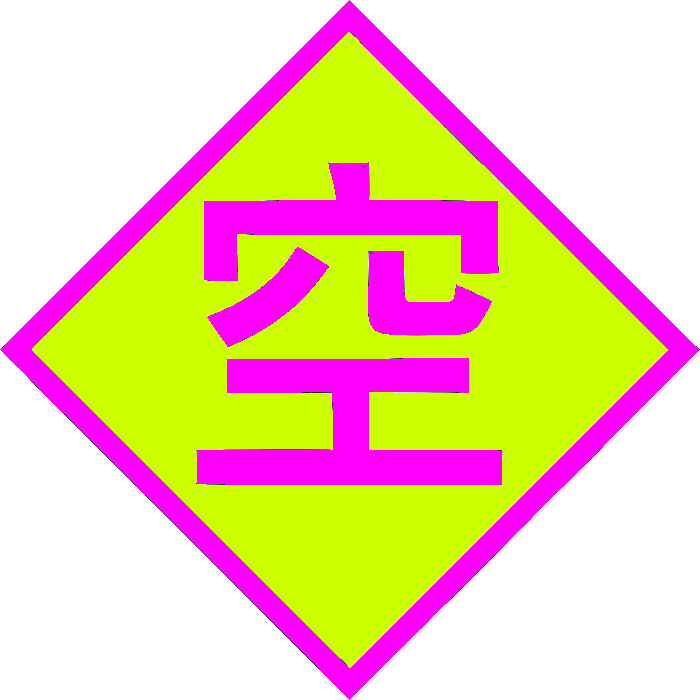⚠️ This post is archived from my phlog in Gopherspace. Please read my post on the Gopher Protocol to get started!
I have a VT320 with a unix-style LK401 (?) keyboard. I connected it via serial to my Debian server. Here’s how.
I have a USB/Serial adapter, but you can just connect via serial. Serial has different formats. For example, a common one is called something like RS232.
Terminal/VT320 setup: in the terminal config screen
Display:
- 80 columns
- interpret controls
- no auto wrap
- smooth scroll
- ligh ttext, dark screen
- cursor
- block cursor style
- no status display
General setup:
- vt100 mode
- vt320 id
- user defined keys unlocked
- user featuers unlocked
- numeric keypad
- normal cursor keys
- no new line
- UPSS DEC Supplemental
Communications setup:
- transmit=9600
- receive=transmit
- xoff at 64
- 8 bits, no parity
- 1 stop bit
- no local echo
- dec-423, data leads only
- limited transmit
- no answerback
- answerback=
- not concealed
Printer setup:
- speed=4800
- no printer to host
- normal print mode
- xoff
- 8 bits, no parity
- 1 stop bit
- print full page
- print national only
- no terminator
Keyboard setup:
- caps lock
- auto repeat
- keyclick
- margin bell
- warnign bell
- break
- compose
<X] Delete,, and .. keys<> key- `n key
Tab setup:
- clear all tabs
- set 8 column tabs
I think this is a reference to the tab setup:
T T T T T T T T
12345678901234567890123456789012345678901234567890123456789012345678901234567890
Server setup
Let’s get the server to accept serial login/TTY. As you can see the device I’m dealing with is a USB/serial adapter/TTY.
systemctl enable serial-getty@ttyUSB0.service
reboot
systemctl start getty@ttyUSB0
ps -ef | grep agetty
I think I also edited /etc/default/grub (yikes!):
#GRUB_CMDLINE_LINUX_DEFAULT="quiet"
GRUB_CMDLINE_LINUX_DEFAULT="console=ttyUSB0 console=tty0"
GRUB_CMDLINE_LINUX=""
After editing grub, run updategrub.
I think I may have set the speed of the TTY, but I’m not sure if that actually
helped much: stty -F /dev/ttyUSB0 speed 9600.
A handy test command: cat /dev/ttyUSB0 and then try typing stuff on the
terminal.
I got a tip to set $TERM variable on the server. Try echo $TERM. I think
it may help to set TERM=vt220 or whatever you have a terminfo entry for.
Try checking /lib/terminfo/v/ and see the entries.
You don’t want to set that in your login script, since it’ll be different if you’re in an xterm versus on the terminal itself. Set it in the systemd script for the getty on the serial line.
Edit /lib/systemd/system/serial-getty@.service and change:
ExecStart=-/sbin/agetty -o '-p -- \\u' --keep-baud 115200,38400,9600 %I $TERM
to:
ExecStart=-/sbin/agetty -o '-p -- \\u' --keep-baud 115200,38400,9600 %I vt220
Updated instructions
I did some extra stuff like adding to grub I’ll document later…
Terminal advice: living inside screen
This advice comes from someone (sorry I forget their name, so no credit).
Type ‘screen’, and then you get basically a fresh terminal instance. Now, you can run whatever programs you want. When you want a new “window”, hit Control-a, then press c. Tapping control-a a will switch back and forth between this window and the window you were in. You can have lots of windows open, and switch between them with control-a #, where # is the window number you want to go to. (it starts at 0) There are a whole ton of other things you can do with screen, of course, but one of the more powerful things you can do is to type control-a d - which detaches the screen session. Then you can log out - and when you log back in, you can type ‘screen -r’ to reattach to the session you detached. And… it gets better. If you connect to this machine from another terminal, or from the network, you can type ‘screen -x’ on the other terminal, and attach to the same running screen session again. So you have two terminals, both interacting with the same set of “windows”.
And you can have different windows open on both terminals.
I just keep reattaching to that same screen session from multiple computers and terminals, and just use my running environment from multiple places. I can even attach to it from my cell phone.
You won’t run into this issue with a your terminal, since the command set is completely compatible, but some other, older, or more unusual terminals kinda bork when you try to run screen based editors, IRC clients, or stuff like top. And one of the other nice things about screen is that it properly obeys the terminfo definition and acts as a translator between poorly coded applications and your terminal. The application thinks it’s using a VT100, but screen translates it using the terminfo entry and makes it work with whatever you happen to be using. So if you’re on an old H19 or something, you can still use irssi without the screen getting all corrupted..
Recommended apps for terminal users
- sacc: I really enjoy this Gopher protocol client
- weechat: I like this IRC client
Original content in gopherspace: gopher://gopher.someodd.zip:70/0/phlog/terminals_linux_vt320.gopher.txt