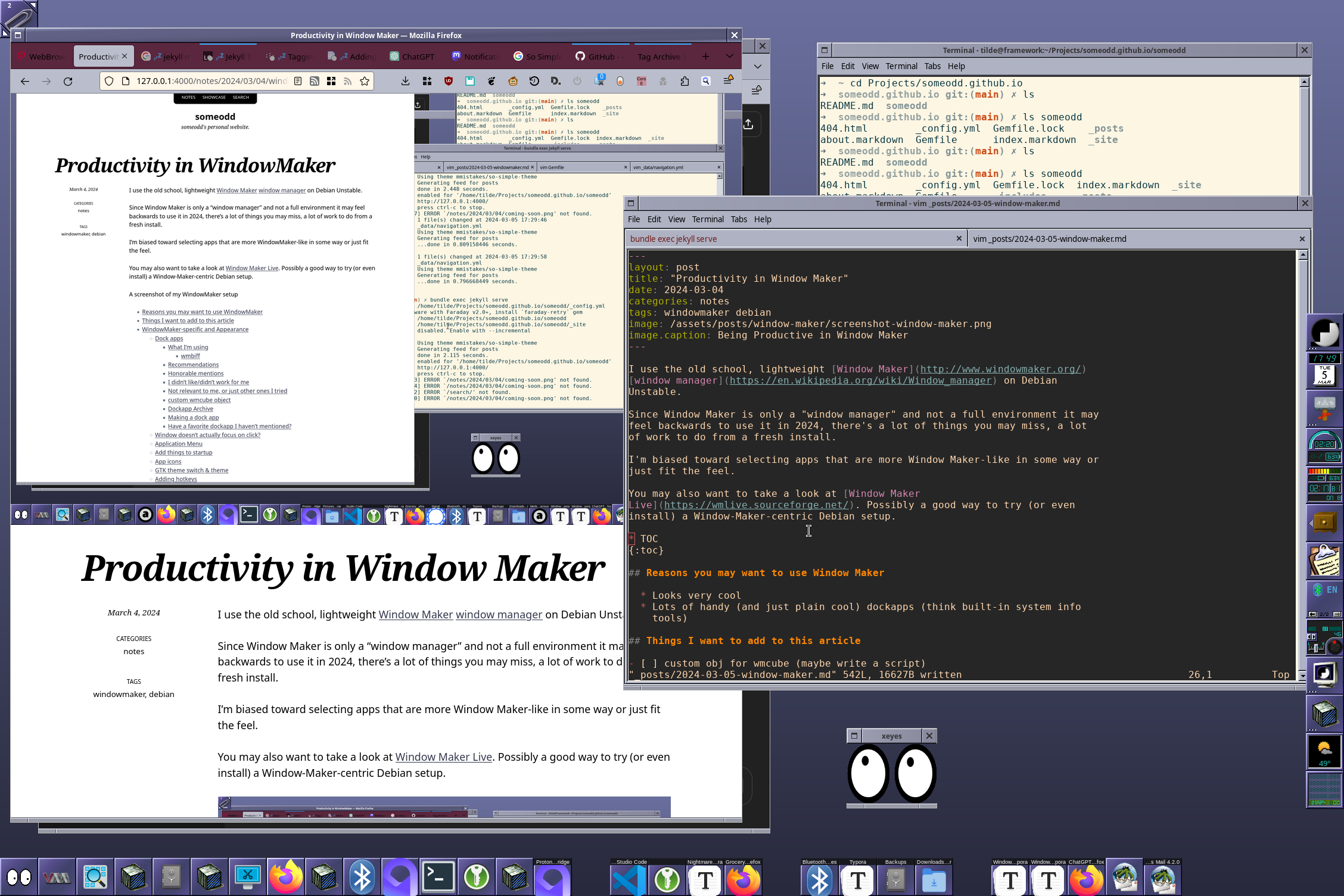⚠️ This post is part of the notes category. It may be unfinished, have incorrect information, or other "imperfections."
I use the old school, lightweight Window Maker window manager on Debian Unstable.
Since Window Maker is only a “window manager” and not a full environment it may feel backwards to use it in 2024, there’s a lot of things you may miss, a lot of work to do from a fresh install.
I’m biased toward selecting apps that are more Window Maker-like in some way or just fit the feel.
You may also want to take a look at Window Maker Live. Possibly a good way to try (or even install) a Window-Maker-centric Debian setup.
- Reasons you may want to use Window Maker
- Things I want to add to this article
- Window Maker-specific and Appearance
- Essential programs
- Set default apps
- Toys
Reasons you may want to use Window Maker
- Looks very cool
- Lots of handy (and just plain cool) dockapps (think built-in system info tools)
Things I want to add to this article
- key ring manager
- custom obj for wmcube (maybe write a script)
- my amor buddy–could share.
- deja-dup
- cursor theme
- icon theme
- power daemon management (efficient/battery save vs performance)
- touchpad
- i don’t like middle click paste.
- xsreensaver lock broken? hotkey… startup problem?
Window Maker-specific and Appearance
Dock apps
Dock apps for Window Maker. Dock apps are such a cool feature of Window Maker.
Check out dockapps.net!
You can sudo apt-get install wm.. for these dockapps I mention below. The
dockapps I’ve tried seem to all have good man pages, I think.
What I’m using
wmclock: I like this because it shows the time and the date as a tear-away date pad graphic.-
wmbatteryandwmacpi: two different battery-relaed dockapps! A special note for launch command forwmbattery: wmbatterylets you execute a command when the battery is below critical. Here’s a command that will send a notification that the battery is critically low):wmbattery -c 10 -l 30 -a /home/tilde/Music/sfx/sosumi.au -x "/usr/bin/espeak -v en-us+whisper 'critically low battery' -a 200 -s 130 && /usr/bin/notify-send -w -u critical -i /usr/share/WindowMaker/Icons/timer.tiff 'Low Battery' 'Battery at %percent%%, with %minutes% minutes left.'"Note the full/abs/real paths. The audio file is an
.au, I feel it’s kind of hard to find.aufiles these days. Also this command seems to do something strange to my audio, so maybe don’t use-a.-
wmbubble,wmcube,wmforkplop,wmmon,wmtop: fun and/or informative dockapps for system information, a few of which are veyr visually interesting/fun to me.wmbubble: bubbles and duck–animations get more intense/fills up as the system resources get more utilized.
wmcliphist: keeps (some?) clipboard history-
wmsystemtray: I feel this one is sort of crucial. A system tray for app icons likeblueman-applet,nm-applet,redshift-gtk, or the like.- I have some notes about how it can’t be ran along side other system trays, or something?
wmmixer: I really like the way it looks when I turn the volume up and down with this app and the fact that I can twist a graphical knob to do so as well.-
wmweather+: gives me weather data, but it’s sort of complicated to use. I think you need to find a “metar- station”, and define the long+lat, with a command like this:wmweather+ -metar-station SOMEID -location "0.0N 0.0W". It seems to have some neat features if your metar station supports it? You may want to also get radar image from National Weather Service. Pleaseman wmweather+.- I haven’t figured out getting actual forecast working outside of current weather
wmweather+ -s SOMEMETARHERE -location "0.0N 0.0W" -radar-uri https://radar.weather.gov/ridge/standard/SOMESTATION_loop.gif -radar-crop POSXxPOSY+WIDTH+HEIGHT -radar-cross 244x194 -animate
wmforecastsimple forecast/temperature app. More iconified and simple thanwmweather+. Displays handy info in a hover/tooltip, including forecast. This may be the easiest to work with and is perhaps the easiest to work with.
wmbiff
wmbiff needs a config
i had an example at /usr/share/doc/wmbiff/examples/sample.wmbiffrc
cp /usr/share/doc/wmbiff/examples/sample.wmbiffrc ~/.wmbiffrc
supports pop3 and imap i think i was able to configure this to work with Protonmail Bridge pretty easily.
label.4=IMAP4
path.4=imap:me@pm.me:password@127.0.0.1:1143
interval.4=300 # 5 minutes
action.4=claws-mail
I also set this to notify me:
globalnotify=aplay /home/tilde/Music/sfx/youvegotmail.wav
I don’t reall like how this app looks, but its features are great!
Recommendations
wmnut: Keep track of a Network UPS on the network via NUT-
wmitime: I feel it’s a nice, but confusing clock display. I think it supports Swatch Internet Time wmfire: monitor cpu, memory, network, or file with a fiery animation. I think this is cool, but I think there’s maybe a bug where I can’t drag it into my dock.
Honorable mentions
These may be handy or neat:
wmoonclock: shows phase of the moon! can click to view other info. how to i configure this?wmxres: set the resolution/change between xorg modes!wmressel: I think this is basically the same aswmxreswmsun: displays current day’s sun rise and sun set times.wmshutdown: button for shutting downwmstickynotes: a really great sticky notes dockapp. You click the pad and a sticky note pops up you can place anywhere on the screen.wmpinboard: notes you can place (and maybe draw in) and have pinned on a little corkboard graphicwmpuzzle: a sliding puzzle gamewmclockmon: lcd clock that seems to work well, I just don’t like the look.
Some more:
wmsysmon: monitors CPU usage, memory, swap, uptime, and interrupts, but I’m not very fond of it.wmgtemp: system temp dockappwmtemp: system temp app with lcd screenwmcore: graph-like display of the usage of each corewmmon: monitors realtime CPU load as well as average system load (graph I think)wmcalc: a little calculatorwmfrog: I think it’s a kind of silly-looking weather app. Launch with something likewmfrog -s METARSTATIONID.wmxmms2: “A dockable XMMS2 client.” I don’t use xmms2. Seems pretty nice.wmtv: I find this interesting and wish I could see it in action! maybe one day. video4linux TV player.
I didn’t like/didn’t work for me
wmbutton: a grid of buttons which launch apps or whateverwmail: email/inbox docklet which wants qmail’s Maildir format or mbox.wmfsm: disk space avaiablewmweather: another weather app. i find it hard to read and I don’t like the look.wmrack: crashes for me. “CD Player and Mixer dock applet.”wmwave: “statistical information for wireless ethernet.”wmdocker: I had a note about this working funny. I think it’s probably better to just usewmsystemtrayinstead.wmcpuload: i don’t like how it’s displayedwmcpu: I had a note about it being hard to read, basically.
Not relevant to me, or just other ones I tried
In this section the DockApps just weren’t relevant to me, I didn’t care to put much time into using them, or they’re just here…
wmifs: I think it’s an OK bandwidth usage indicator. I dislike that it didn’t seem to display the names of the interfaces.wmmon: works but its not pretty enough. other apps do same but better.wmcdplay: I don’t have a CD player on my laptop!wmget: maybe a download manager? seems kind of annoying to use.wmdiskmon: I get some kind of error. LCD-display-style disk usage monitor?wmhdplop: “monitor hard-drive (or partition) activity.”wmnet: I have a note “broke or too hard configure”wmdrawerneeds config file. didn’t really try. maybe i’m wrong, but I’m prety happy with what I think is the built-in drawer thing in Window Maker.
custom wmcube object
You can actually use a custom object for the wmcube, but I think it needs a weird custom format. Maybe I’ll write a conversion script.
Dockapp Archive
Archive.org archvie of dockapps.windowmaker.org
Making a dock app
There’s a ruby SDK, but I wonder if I could bind haskell to the c++ myself? that’d be a great project.
ruby-dockapp: “Ruby-DockApp is a ruby extention library for making dockapps.”
Have a favorite dockapp I haven’t mentioned?
Please email me!
Window doesn’t actually focus on click?
It took me a while to realize, because of my track pad settings, that I would think I’m left clicking to swith focus to another window, and it wouldn’t bring it to the front yet it would focus it. I initially thought it was a bug. Turns out I was middle clicking the window instead of left clicking it. Interesting.
Application Menu
edit ~/GNUstep/Defaults/WMRootMenu
(
Debian,
(
Applications,
OPEN_PLMENU,
"|| wmmenugen -parser:xdg /usr/share/applications/"
),
(Run..., EXEC, "%A(Run,Type command to run)"),
(
"Window Maker",
("Info Panel ...", INFO_PANEL),
("Legal Panel ...", LEGAL_PANEL),
(Preferences, EXEC, WPrefs),
("Refresh screen", REFRESH),
(Restart, RESTART)
),
(
WorkSpace,
(Appearance, OPEN_MENU, appearance.menu),
("Arrange Icons", ARRANGE_ICONS),
("Clear Session", CLEAR_SESSION),
("Hide Others", HIDE_OTHERS),
("Save Session", SAVE_SESSION),
("Show All", SHOW_ALL),
(Workspaces, WORKSPACE_MENU)
),
(Exit, EXIT),
("Exit session", SHUTDOWN)
)
Just edit the rest through the app editor thing.
Add things to startup
I add things I want to autostart to the Window Maker autostart script (followed
by &, like below):
➜ ~ cat ~/GNUstep/Library/Window Maker/autostart
#!/bin/sh
blueman-applet &
amor &
xscreensaver --no-splash &
xeyes &
xpenguins -a -b -t "Big Penguins" &
oneko &
redshift-gtk -m randr -l 37.8044:122.2712 &
deja-dup &
nm-applet &
App icons
I wanted to change the Thunar icon for my launcher (or whatever it’s called) so I did this and was able to select it through something like settings > icon image:
cp /usr/share/icons/hicolor/48x48/apps/org.xfce.thunar.png ~/GNUstep/Library/Icons/thunar.png
GTK theme switch & theme
Some apps use GTK for their GUI.
For appearance consistency you may want to install a GTK theme which compliments Window Maker and some tool for managing the GTK theme you’re using.
I like to use lxappearance to manage my GTK theme (I used sudo apt-get install lxappearance).
I installed and use the redmond97 GTK theme, specifically the redmond cde theme, to match the overal purplish thing I have going on. I think it matches the SteelBlueSilk Window Maker theme.
Bonus: https://github.com/mgsander/wmstep/tree/master/WMStep: something I found but I didn’t get working.
I went ahead and disabled the GTK window decoration hints or the like in the advanced section of WPrefs or something. I think this maybe makes things look more consistent.
Adding hotkeys
You can add hotkeys by editing the Window Maker menu through WPrefs, under Applications Menu Definition. I like to create a special submenu that holds all the run program entries which have hotkeys associated to them.
For example, I set lock (xscreensaver-command -lock) to my super key + l.
I think sometimes (?) you may need to restart the session for hotkeys to come into effect.
Control Screen Brightness
Use brightnessctl set 10%- and brightnessctl set 10%+ then add to menu and assign hotkeys.
Essential programs
Other/quick mentions
- RSS: Liferea
Login manager
I recommend using LightDM as your login manager. One thing I like about it is I can switch the environment/WM I log into. This can be handy because sometimes you come across something like how Waydroid only runs in Wayland.
Archivers
xarchiver
Browsers
firefox-esrMy main web browser is just the Debian-provided Firefox.
https://github.com/dillo-browser/dillo – you actually may not want to use the repo version and build it from there, because of the time of writing this i’m told the repo verison is ten years old. https://github.com/dillo-browser/dillo/blob/master/doc/install.md gopher plugin: https://github.com/dillo-browser/dillo-plugin-gopher
KeepassXC
Password manager.
deja-dup
I just find it’s very reliable for backups and easy to use.
audacious
Audio player.
The gtk audacious is great! the hotkeys seem to mostly work out-of-the-box for what I’ve used, I think? You can use Winamp skins if you want to go the extra mile. If you want to go even further, milkdrop is available for linux.
Language switcher
I’m using IBUS.
IBus is an intelligent input bus for Linux/Unix.
it shows up as a language switcher in the system tray. i don’t know how or why. i can switch with super + space.
Thunar
I feel like Thunar is a wonderful file manager with a great amount of features and fits the Window Maker feel and lightness and kidn of retro look.
sudo apt-get install thunar
Bluetooth and Wifi GUI
These two apps will enable a GUI through the system tray (dockapp).
I use nm-applet for all my needs. I add it to autostart.
i also use blueman-applet (you can just install through blueman package), add it to autostart for Window Maker.
xfce4-terminal
I find that this is a nice terminal to use in Window Maker.
Screenshots
Scrot and Maim didn’t seem to work well with WindowMaker hotkey or the like. So I’m using xfce4-screenshooter, which seems to segfault if I capture window border when capturing the active window.
I made two entries:
- Active window (alt + prt scr):
xfce4-screenshooter -w --no-border - Default (prt scr):
xfce4-screenshooter
xscreensaver
The power management features are also nice and it provides the ability to lock the screen.
don’t forget to add to autostart
For images you may be able to set both the text manipulation and the random image to atom/rss feeds:
- https://planet.debian.org/rss20.xml - debian news
- You can search a “booru” like Konachan which has wallpapers and provides RSS/ATOM feeds for search results, and you can specifically filter by “safe”
- Some early 2000s, late 90s vibes: https://konachan.net/post/atom?tags=lain+rating%3Asafe CHANGE THIS TO SEARCH SOMETHING ELSE
- https://photojournal.jpl.nasa.gov/rss/index.html
redshift
I like using redshift to change the color temperature. I installed redshift-gtk to get the system tray:
sudo apt-get install redshift redshift-gtk
You can run with a command like redshift-gtk -m randr -l long:lat.
Beware as north is represented as a positive number and west is represented as a negative number. This messed me up for a bit.
Don’t forget to add to Window Maker’s startup.
Example ~/.config/redshift.conf config:
[redshift]
; Set the day and night screen temperatures
temp-day=5700
temp-night=3500
; Enable/Disable fade effect (0 or 1)
fade=1
; Set the location provider: 'manual' (for manual geolocation) or 'geoclue2' (for automatic geolocation)
;location-provider=geoclue2
location-provider=manual
; Set your location if you're using manual geolocation
[manual]
lat=...
lon=...
Claws/claws-mail
I use this email client with Protonmail Bridge
and wmbiff (mentioned in this document).
Really feels like it fits the spirit of Window Maker, to me.
Configuration
I think I did create ~/.claws-mail/queue and set it as the
Preferences for current account then advanced tand put queued messages in
and I used the absolute path/realpath, because it complained about the queue
directory or something. even then it didn’t work
I finally set the queue folder to the IMAP Drafts folder or whatever and now it works!
It may also complain about not being able to open signature.
Bonus software+ apps i like using with
shotwell for viewing photos
deja-dup has been good to me.
transmission-qt
ted https://www.nllgg.nl/Ted/#How_to_install_Ted
I recommend installing libreoffice-gtk3 for office. lyx seems interesting but I haven’t used it much yet. also sudo apt install texlive-full
Set default apps
sudo update-alternatives –config x-www-browser
xdg-mime default Thunar.desktop inode/directory
➜ ~ vim .config/mimeapps.list
➜ ~ xdg-mime default Thunar.desktop inode/directory
➜ ~ update-mime-database ~/.local/share/mime
➜ ~ mimeopen -d Downloads
Please choose a default application for files of type inode/directory
1) Visual Studio Code (code)
2) VSCodium (codium)
3) Konqueror (kfmclient_dir)
4) Files (org.gnome.Nautilus)
5) Disk Usage Analyzer (org.gnome.baobab)
6) Dolphin (org.kde.dolphin)
7) Gwenview (org.kde.gwenview)
8) Kate (org.kde.kate)
9) Thunar File Manager (thunar)
10) Other...
use application #9
Opening "Downloads" with Thunar File Manager (inode/directory)
➜ ~
Toys
xpenguins
Penguins to walk and fall off windows and more.
xpenguins -ab t "Big Penguins"
I find it has a good deal of nice config options.
oneko
Cat chases your cursor. Note there are different flags you can use for different skins.
kde amor
# sudo apt-get update
# sudo apt-get install libqt5x11extras5-dev
# sudo apt-get install libkf5doctools-dev
# apt install build-essential cmake qtbase5-dev libqt5svg5-dev qttools5-dev libkf5windowsystem-dev libkf5configwidgets-dev libkf5xmlgui-dev libkf5dbusaddons-dev libkf5archive-dev libkf5notifications-dev libkf5completion-dev libkf5iconthemes-dev libkf5globalaccel-dev libkf5crash-dev libkf5kcmutils-dev libkf5declarative-dev libkf5service-dev libkf5parts-dev libkf5kio-dev libkf5coreaddons-dev libkf5guiaddons-dev
$ git clone https://github.com/KDE/amor.git
$ cd amor
$ mkdir build
$ cd build
$ cmake ..
# make install
install theme: https://www.opendesktop.org/p/1219081
copy theme files something like:
$ mkdir outputtheme
$ tar zxf sometheme.tar.tar -C outputtheme
$ sudo cp -r . /usr/share/amor
Make your own custom AMOR buddy
You could do something like the following for a quick-ish custom AMOR buddy or whatever:
➜ amor cat examplerc
# KDE Config File
[Config]
PixmapPath=pics/static
Static=true
Description=Unanimated example
Icon=../preview/example.png
[Base]
Sequence=example.png
HotspotX=0
HotspotY=58
➜ amor realpath examplerc
/usr/share/amor/examplerc
With the image in /usr/share/amor/pics/static/example.png.
Other
- xeyes: eyes that look at your cursor.
- A thread on Linux Questions about Virtual Pets
- xsnow
- xteddy